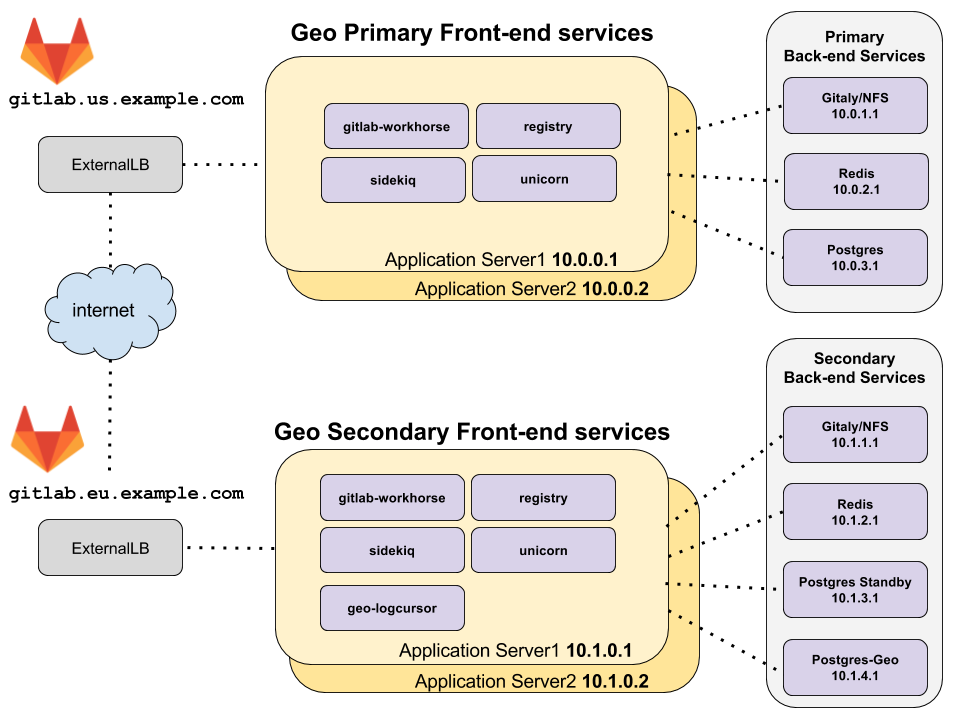Geo High Availability
This document describes a minimal reference architecture for running Geo in a high availability configuration. If your HA setup differs from the one described, it is possible to adapt these instructions to your needs.
Architecture overview
diagram source - gitlab employees only
The topology above assumes that the primary and secondary Geo clusters are located in two separate locations, on their own virtual network with private IP addresses. The network is configured such that all machines within one geographic location can communicate with each other using their private IP addresses. The IP addresses given are examples and may be different depending on the network topology of your deployment.
The only external way to access the two Geo deployments is by HTTPS at
gitlab.us.example.com and gitlab.eu.example.com in the example above.
Note: The primary and secondary Geo deployments must be able to communicate to each other over HTTPS.
Redis and PostgreSQL High Availability
The primary and secondary Redis and PostgreSQL should be configured for high availability. Because of the additional complexity involved in setting up this configuration for PostgreSQL and Redis it is not covered by this Geo HA documentation. The two services will instead be configured such that they will each run on a single machine.
For more information about setting up a highly available PostgreSQL cluster and Redis cluster using the omnibus package see the high availability documentation for PostgreSQL and Redis, respectively.
From these instructions you will need the following for the examples below:
-
gitlab_rails['db_password']for the PostgreSQL "DB password" -
redis['password']for the Redis "Redis password"
NOTE: Note: It is possible to use cloud hosted services for PostgreSQL and Redis but this is beyond the scope of this document.
Prerequisites
Make sure you have GitLab EE installed using the Omnibus package.
Step 1: Configure the Geo Backend Services
On the primary backend servers configure the following services:
- Redis for high availability.
- NFS Server for repository, LFS, and upload storage.
- PostgreSQL for high availability.
On the secondary backend servers configure the following services:
- Redis for high availability.
- NFS Server which will store data that is synchronized from the Geo primary.
Step 2: Configure the Postgres services on the Geo Secondary
Configure the secondary Geo PostgreSQL database as a read-only secondary of the primary Geo PostgreSQL database.
-
Configure the Geo tracking database on the secondary server, to do this modify
/etc/gitlab/gitlab.rb:geo_postgresql['enable'] = true geo_postgresql['listen_address'] = '10.1.4.1' geo_postgresql['trust_auth_cidr_addresses'] = ['10.1.0.0/16'] geo_secondary['auto_migrate'] = true geo_secondary['db_host'] = '10.1.4.1' geo_secondary['db_password'] = 'Geo tracking DB password'
NOTE: Note:
Be sure that other non-postgresql services are disabled by setting enable to false in
the gitlab.rb configuration.
After making these changes be sure to run sudo gitlab-ctl reconfigure so that they take effect.
Step 3: Setup the LoadBalancer
In this topology there will need to be a load balancers at each geographical location to route traffic to the application servers.
See the Load Balancer for GitLab HA documentation for more information.
Step 4: Configure the Geo Frontend Application Servers
In the architecture overview there are two machines running the GitLab application services. These services are enabled selectively in the configuration. Additionally the addresses of the remote endpoints for PostgreSQL and Redis will need to be specified.
On the GitLab Primary Frontend servers
-
Edit
/etc/gitlab/gitlab.rband ensure the following to disable PostgreSQL and Redis from running locally.## ## Disable PostgreSQL on the local machine and connect to the remote ## postgresql['enable'] = false gitlab_rails['auto_migrate'] = false gitlab_rails['db_host'] = '10.0.3.1' gitlab_rails['db_password'] = 'DB password' ## ## Disable Redis on the local machine and connect to the remote ## redis['enable'] = false gitlab_rails['redis_host'] = '10.0.2.1' gitlab_rails['redis_password'] = 'Redis password' geo_primary_role['enable'] = true
On the GitLab Secondary Frontend servers
On the secondary the remote endpoint for the PostgreSQL Geo database will be specified.
-
Edit
/etc/gitlab/gitlab.rband ensure the following to disable PostgreSQL and Redis from running locally. Configure the secondary to connect to the Geo tracking database.## ## Disable PostgreSQL on the local machine and connect to the remote ## postgresql['enable'] = false gitlab_rails['auto_migrate'] = false gitlab_rails['db_host'] = '10.1.3.1' gitlab_rails['db_password'] = 'DB password' ## ## Disable Redis on the local machine and connect to the remote ## redis['enable'] = false gitlab_rails['redis_host'] = '10.1.2.1' gitlab_rails['redis_password'] = 'Redis password' ## ## Enable the geo secondary role and configure the ## geo tracking database ## geo_secondary_role['enable'] = true geo_secondary['db_host'] = '10.1.4.1' geo_secondary['db_password'] = 'Geo tracking DB password' geo_postgresql['enable'] = false
After making these changes Reconfigure GitLab so that they take effect.
On the primary the following GitLab frontend services will be enabled:
- gitlab-pages
- gitlab-workhorse
- logrotate
- nginx
- registry
- remote-syslog
- sidekiq
- unicorn
On the secondary the following GitLab frontend services will be enabled:
- geo-logcursor
- gitlab-pages
- gitlab-workhorse
- logrotate
- nginx
- registry
- remote-syslog
- sidekiq
- unicorn
Verify these services by running sudo gitlab-ctl status on the frontend
application servers.